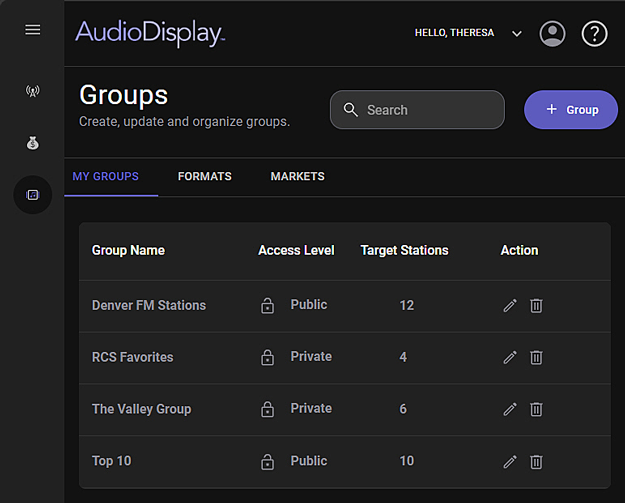
The Groups page is used to Add, Edit and Delete Groups from the My Groups tab. The My Groups, Markets and Formats tabs in Groups, can also be used to view the status of a station by group.
Click for help links for this topicClick for help links for this topic
Select the Groups option from the Navigation pane.
Click any area for help.
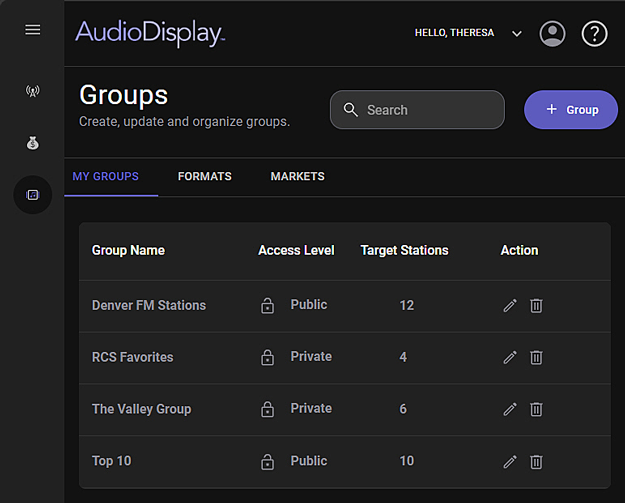
Click any area for help.
The Search, in the Groups page, can be used to narrow the list of groups in the My Groups, Formats or Markets group lists. Enter the Group Name, Format or Market to search for a group where the list exceeds the displayed view. Simple start typing to begin the search. The results change as the search text is typed. Select a Group to open the Group Details. This Search can also be used to search the Group Details window shown when a Group in any tab is clicked.
The Groups in the My Groups tab are created using the Add Group  button. Click the Add Group button to open the Create New Group page.
button. Click the Add Group button to open the Create New Group page.
The My Groups tab shows all the user created groups. The My Groups tab is the default tab of the Groups page. This tab shows the Group Name, Access Level, Target Stations and Action options. Click on a Group to open the My Group Details.
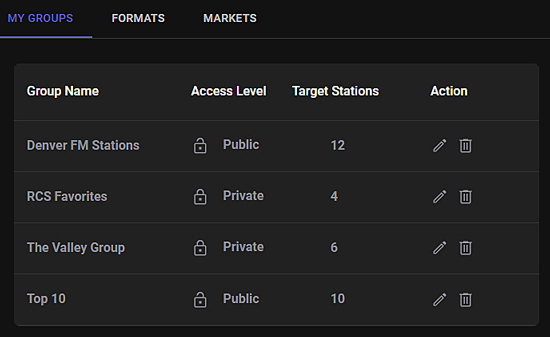
To the right of each Group name in the list are the Action items. The Action column allows the Group to be Edited or Deleted. Click the Edit  option to open the Edit Group page. Use the Delete
option to open the Edit Group page. Use the Delete  option to remove the Group from Groups. Optionally, click on the Group name to show the Group Details.
option to remove the Group from Groups. Optionally, click on the Group name to show the Group Details.
A Group created by the user can be set with a Public  or Private
or Private  access level. When a Group is Public it will be available to other users in the same organization. Users can edit or delete any public group. If the Group is set to Private, only the user that created the group will see and have access to that group. The Access Level is set in the Create New Group or Edit Group page.
access level. When a Group is Public it will be available to other users in the same organization. Users can edit or delete any public group. If the Group is set to Private, only the user that created the group will see and have access to that group. The Access Level is set in the Create New Group or Edit Group page.
Clicking on a Group in the My Groups list will open the Group details for the selected group. The Group Details shows the details for all the stations in the selected group. The Search can be used to narrow the results of the group even further. Enter the Call Letters, Market, or a keyword to narrow the results. The results change as the search text is typed.
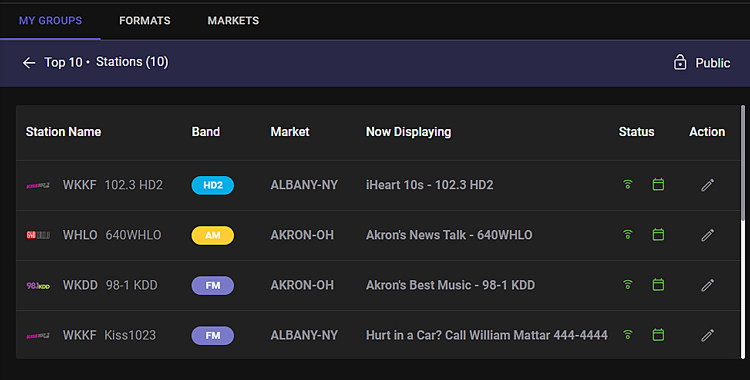
The Edit  in the Action column to the right of the Station can be used to open the Edit Station Settings. Use the back
in the Action column to the right of the Station can be used to open the Edit Station Settings. Use the back  arrow to the right of the group header to return to the list window for the My Groups. The station details show if AudioDisplay is active
arrow to the right of the group header to return to the list window for the My Groups. The station details show if AudioDisplay is active  or inactive
or inactive  for each station. AudioDisplay is enabled in the Station Settings window. The group details also show if the station is allowed
for each station. AudioDisplay is enabled in the Station Settings window. The group details also show if the station is allowed  to be assigned to a campaign or not allowed
to be assigned to a campaign or not allowed  . Campaigns are allowed in the Station Settings window using the Allow Campaigns option.
. Campaigns are allowed in the Station Settings window using the Allow Campaigns option.
The Formats tab shows a list of formats for stations in the organization. The stations are grouped by these defined formats. The Format is assigned in the Station Settings. Use the Search field to search for a specific format. Type in the format name to narrow the Format Groups shown in the list. The results change as the search text is typed. Click on a format to open the Format Group Details.
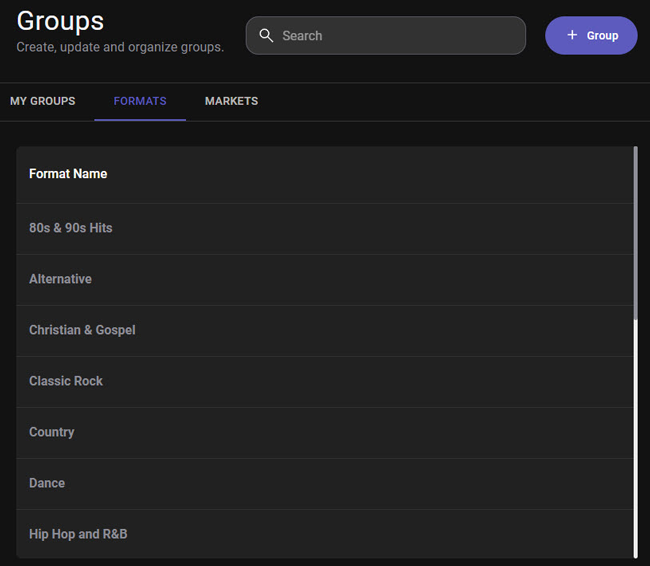
The format group tab shows the details for the stations in the selected format group.The Search can be used to narrow the results of the group even further. Enter the Call Letters, Market, or a keyword to narrow the results. The results change as the search text is typed.
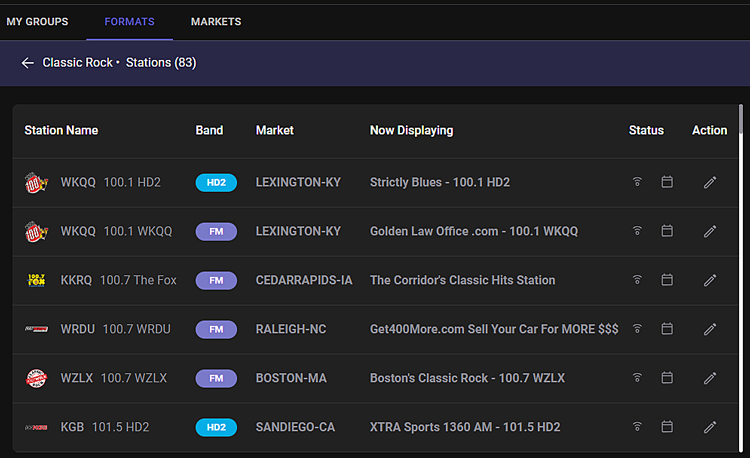
The Edit  in the Action column to the right of the Station can be used to open the Edit Station Settings. Use the back
in the Action column to the right of the Station can be used to open the Edit Station Settings. Use the back  arrow to the right of the group header to return to the Groups window. The station details show if AudioDisplay is active
arrow to the right of the group header to return to the Groups window. The station details show if AudioDisplay is active  or inactive
or inactive  for each station. AudioDisplay is enabled in the Station Settings window. The group details also show if the station is allowed
for each station. AudioDisplay is enabled in the Station Settings window. The group details also show if the station is allowed  to be assigned to a campaign or not allowed
to be assigned to a campaign or not allowed  . Campaigns are allowed in the Station Settings window using the Allow Campaigns option.
. Campaigns are allowed in the Station Settings window using the Allow Campaigns option.
The Markets tab shows a list of markets for stations in the organization. The stations are grouped by these defined markets. The Market for each station is assigned in the Station Settings window. Use the Search field to search for a market. Type in the market city or state abbreviation to narrow the Markets shown in the list. The results change as the search text is typed. Click on a Market Group to open the Market Group Details.
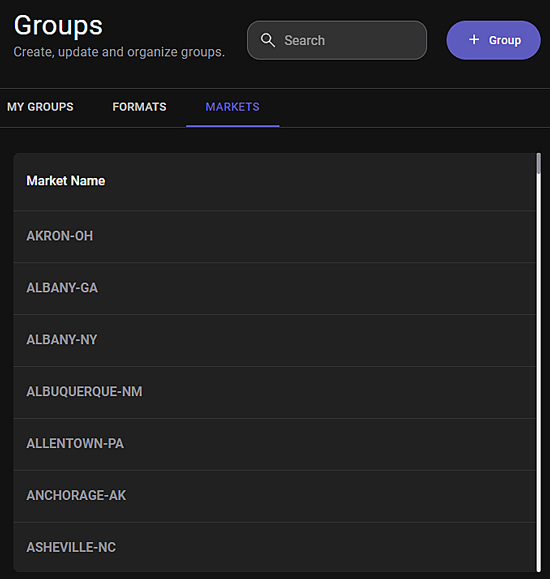
The Market group details window shows the station details for all the stations in the selected market group. The Search can be used to narrow the results of the group even further. Enter the Call Letters, Market, or a keyword to narrow the results. The results change as the search text is typed.
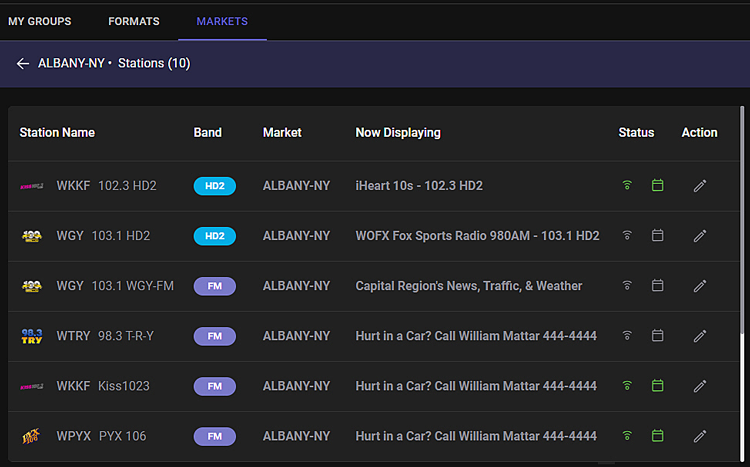
The Edit  in the Action column to the right of the Station can be used to open the Edit Station Settings. The station details show if AudioDisplay is active
in the Action column to the right of the Station can be used to open the Edit Station Settings. The station details show if AudioDisplay is active  or inactive
or inactive  for each station. AudioDisplay is enabled in the Station Settings window. The group details also show if the station is allowed
for each station. AudioDisplay is enabled in the Station Settings window. The group details also show if the station is allowed  to be assigned to a campaign or not allowed
to be assigned to a campaign or not allowed  . Campaigns are allowed in the Station Settings window using the Allow Campaigns option. Use the back
. Campaigns are allowed in the Station Settings window using the Allow Campaigns option. Use the back  arrow to the right of the group header to return to the Markets Group window.
arrow to the right of the group header to return to the Markets Group window.
 |
The following steps can be used to open the Edit Group page: |
 option to open the Edit Group page.
option to open the Edit Group page.
 |
The following steps can be used to open the Delete a Group from the My Groups list: |
 option to remove the Group from Groups.
option to remove the Group from Groups.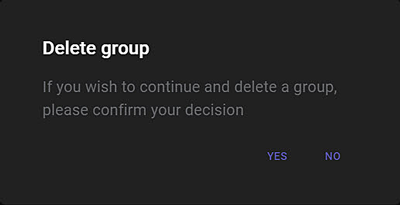
© Copyright 2022 - 2025 AudioDisplay. All Rights Reserved.