 option to the right of the station in the list to open the Edit Station Settings for the station.
option to the right of the station in the list to open the Edit Station Settings for the station.The Station Settings window is used to enabled the station for AudioDisplay and Campaigns. This window is also used to configure or import the station details.
Select the My Stations option from the Navigation pane, select the station from the stations list. Click the Action  option to the right of the station in the list to open the Edit Station Settings for the station.
option to the right of the station in the list to open the Edit Station Settings for the station.
Click any area for help.
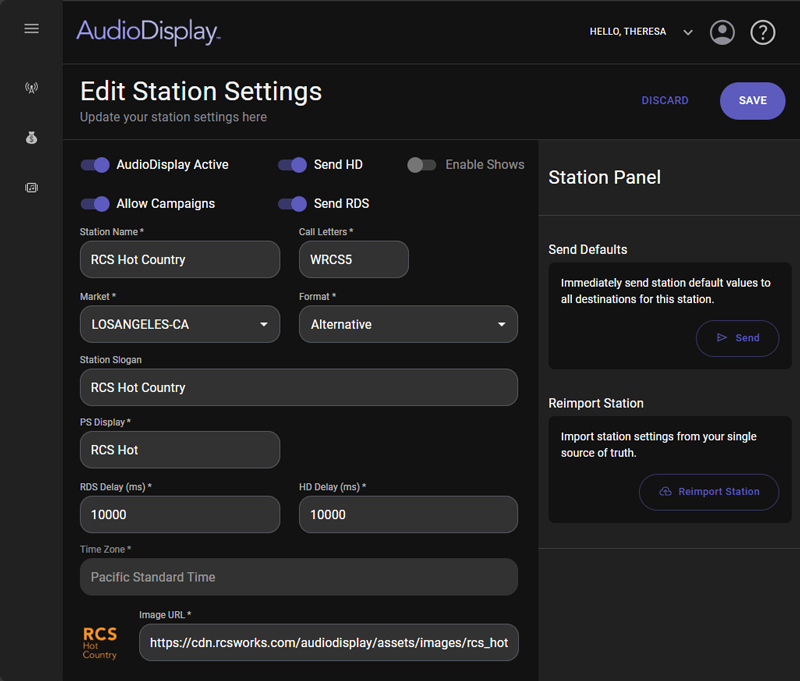
Click any area for help.
This option will make the AudioDisplay active or inactive. When the station is active for AudioDisplay, the station will become active and start to receive assigned campaigns. When the My Stations list shows the active  icon, the station is active for AudioDisplay. The inactive
icon, the station is active for AudioDisplay. The inactive  icon is shown if the AudioDisplay is inactive for the station.
icon is shown if the AudioDisplay is inactive for the station.
This option will allow or not allow Campaigns. When the My Stations list shows the allowed  icon the station is allowed to be assigned to Campaigns. The not allowed
icon the station is allowed to be assigned to Campaigns. The not allowed  icon will show if the station is not allowed Campaigns.
icon will show if the station is not allowed Campaigns.
Enabling the Send HD defines the station and allows the station to send the HD Now Playing data out using AudioDisplay. Click the slider to enable or disable the Send HD option.
Enabling the Send RDS defines the station allows the station to send the RDS Now Playing data out using AudioDisplay. Click the slider to enable or disable the Send RDS option.
This will enable the Shows feature. Click the slider to enable or disable the Shows.
The Station Name is the name used by the station to identify itself to the public. This can be the same as the PS Display name. Use this field to type in the Station Name. This is a required field.
The Call Letters for the station is the unique identifier for the transmitter station. Use this field to type in these unique Call Letters for the station. This is a required field.
The Market is the city and state where the radio station is licensed or the region where the population can receive the radio station. Use this field to type in the city name and the state abbreviation. This is a required field.
The Format field is used to type in the format of the station. Typically, a radio station's format is defined by the music or content the station plays. This is a required field.
The Station Slogan is the slogan the station uses on the air. A radio station’s slogan is a short sentence that should summarize the radio station. It briefly sets the mood, content, and style. Use this field to type in the slogan for the station. This is a required field.
The PS Display is the Programme Service Name (PS). PS Display enables this name to be displayed. The PS Display can match the call letters or station name and is 8 characters. Use this field to type in the PS Display data for the station. This is a required field.
The RDS Delay is the time to delay sending the RDS outgoing Now Playing data to ensure it arrives in sync with the audio. The audio may be delayed due to profanity delays, AD-DA conversion, transmitter links, processing and encoding. Zero is no delay the data will be sent immediately. Use this field to type in the RDS Delay time in milliseconds. This is a required field when Send RDS is enabled. This is a per-station, per-service setting.
The HD Delay is the time to delay sending the HD outgoing Now Playing data to ensure it arrives in sync with the audio. The audio may be delayed due to profanity delays, AD-DA conversion, transmitter links, processing and encoding. Zero is no delay the data will be sent immediately. Use this field to type in the HD Delay time in milliseconds. This is a required field when Send HD is enabled. This is a per-station, per-service setting.
The Time zone is the local time of the station. The time zone is expressed in UTC + or - the offset to define the common standard time. This is the time used when the time zone for a Campaign is set to 'Use stations time zones'.
The Image URL field is used to point to the URL location of the station logo for the selected station. This is the logo that will show in the first column in the station list of the My Stations window. The image must be cropped to exactly 200x200px and must not exceed the file size of 20kB to upload.
The Send Defaults button, in the Station Panel on the right, can be used to evaluate the system. The Send Defaults sends the station values to all destinations (RDS and HD Radio) for that station. Station values are the PS Display, station slogan, and station logo if appropriate, as set in station settings. This can also be used to reset the values if they are in an undesirable state where triggering something from a playout system is not convenient.
The Reimport Station button, in the Station Panel on the right, will import/reimport the station information from a third party system such as MDS.
The Discard and Save buttons can be found in the upper right corner below the help icon. Click the Save button to save any changes made to the Station Settings. Click the Discard button the discard any unsaved changes.
© Copyright 2022 - 2025 AudioDisplay. All Rights Reserved.