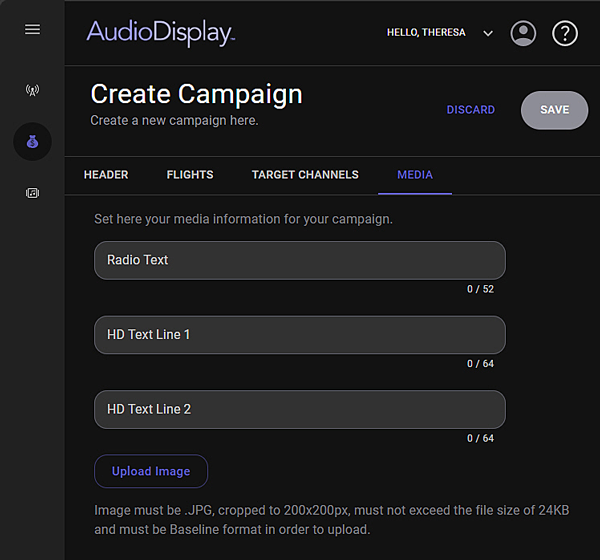
The Media tab is used to define the text and image to use for the RDS and HD destinations.
Click for help links for this topicClick for help links for this topic
Accessing the New Campaign window
Step 1 of the New/Edit/Duplicate Campaign described
See also: Navigation bar, Navigation Pane, Edit Campaign and Duplicate Campaign
After the Target Stations are added for the Campaign, click the Media tab in a New, Edit or Duplicate Campaign.
Click any area for help.
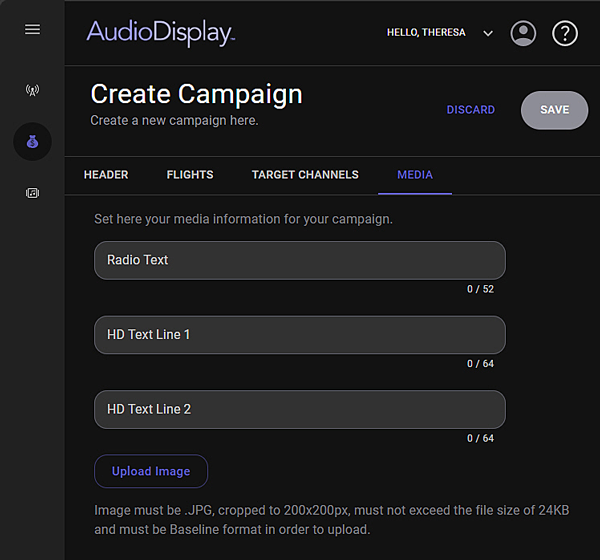
Click any area for help.
The Radio Text is the Is the RDS display information for the Campaign. This field can have up to 64 characters for the Campaign.
The HD Text Line 1 and 2 are the HD display information for the Campaign. Two lines can be used for HD displays. These fields can each have up to 64 characters for the Campaign.
Use the Upload Image button to upload a 200x200 graphic for the HD display. The image must be cropped to exactly 200x200px and must not exceed the file size of 20kB in order to upload.
 |
The following steps can be used to Create a Campaign: |
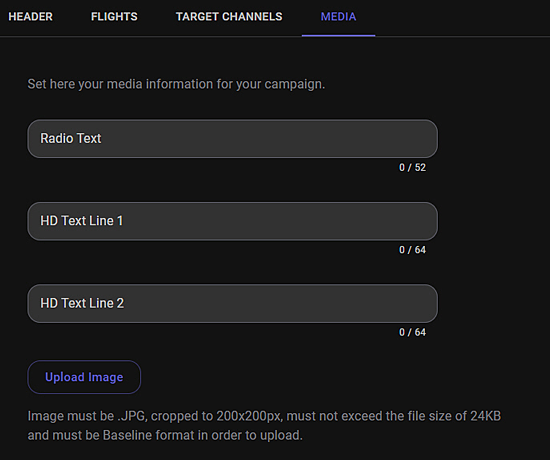
 .
.
© Copyright 2022 - 2025 AudioDisplay. All Rights Reserved.